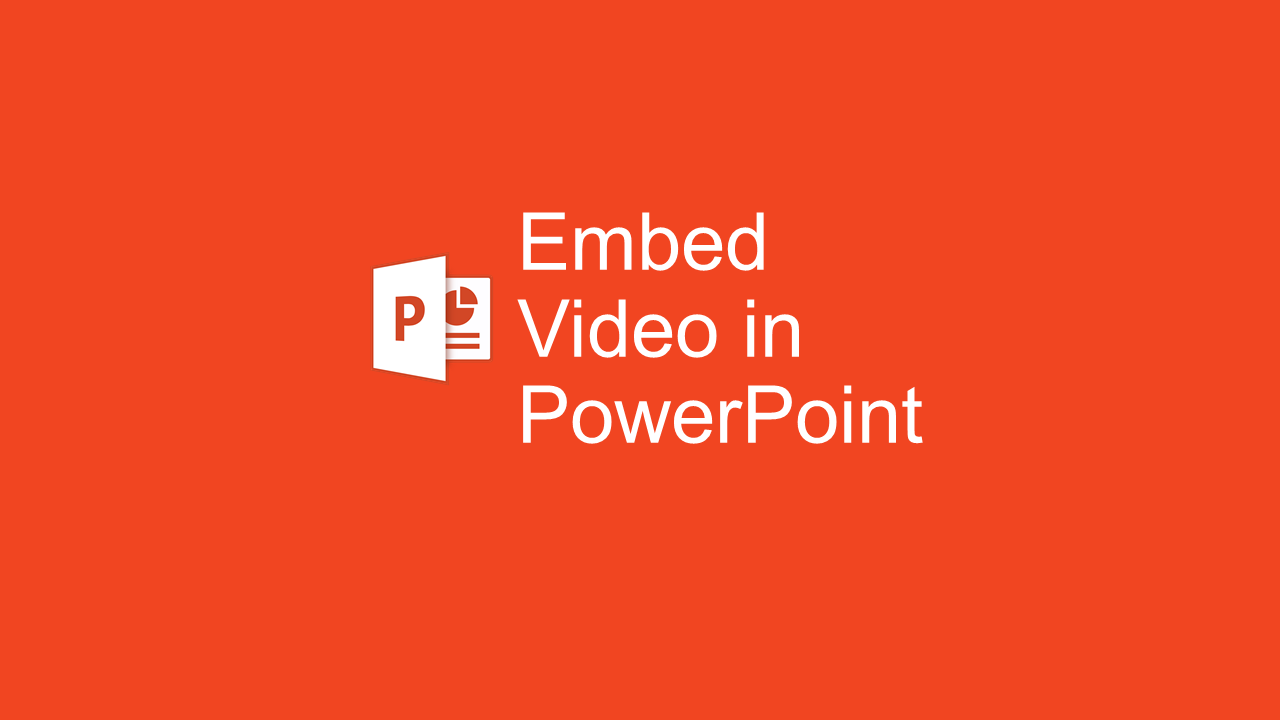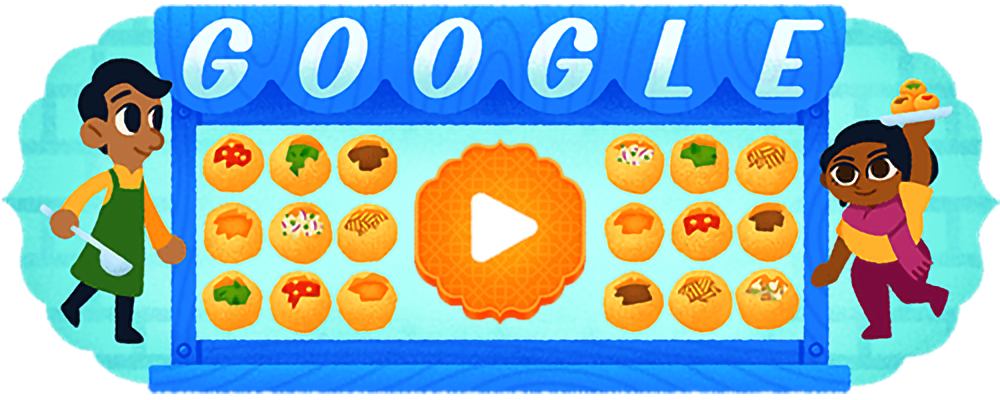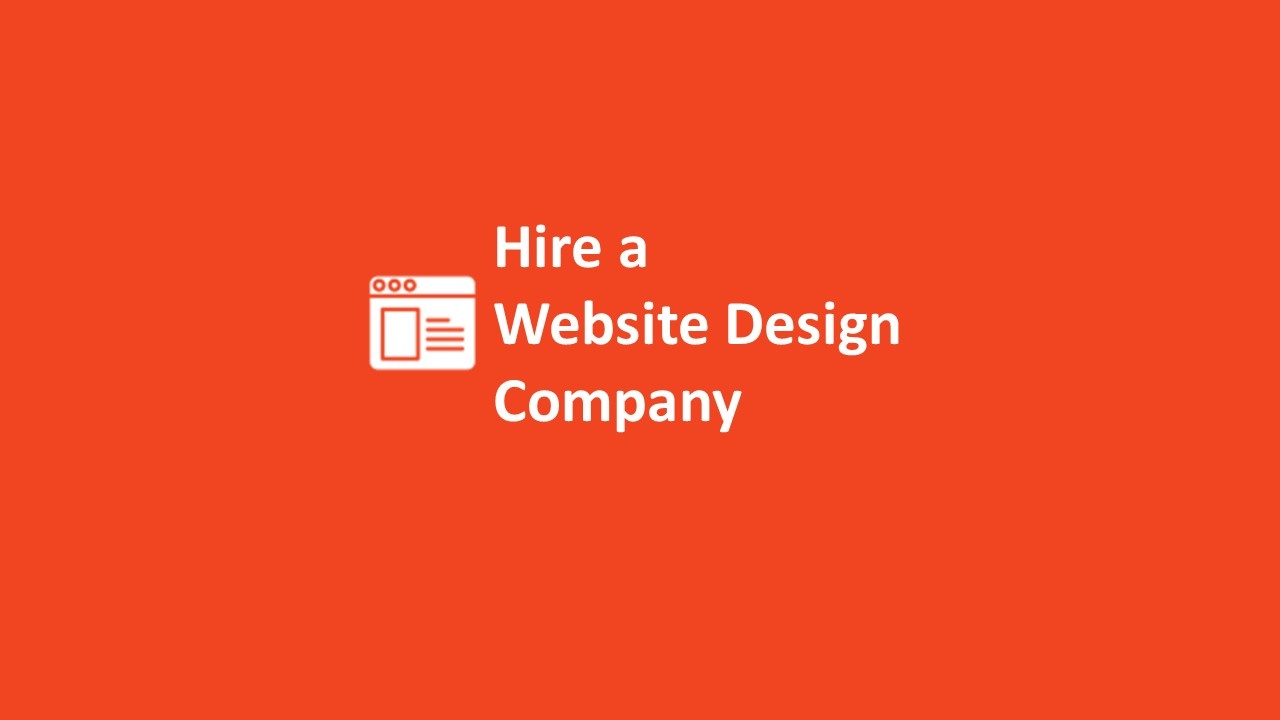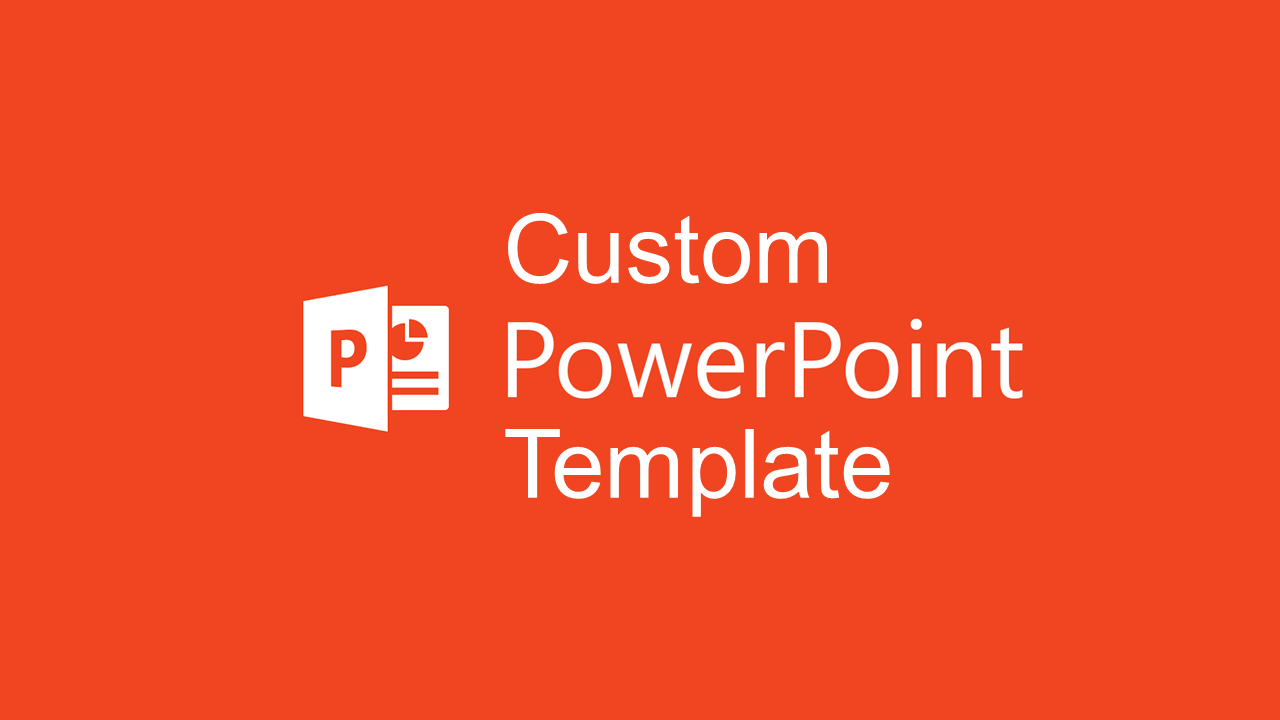You can embed a local video file from your computer, a YouTube clip, or a video from another website. Here’s how to embed videos in your Microsoft PowerPoint presentations
When you need to make a point about something, a video might just do the trick. PowerPoint allows you to add videos to your presentations
Embed videos from your PC in your PowerPoint presentations
This method allows you to insert local video files from your computer or other computers you are connected to. You can insert almost any type of supported video format, from “.mp4”, to “.avi”, to “.mkv” or “.mov.”
- First, you need to open the PowerPoint app and select the slide where you want to add the video.
- Next, click or tap the Insert tab from the ribbon on the top.
- Now, you need to go to the Media section, which is just on the right side of the ribbon.
- Click or tap the Video button in the Media section and a small menu opens. Press the “Video on My PC” option to insert a video from your PC.
- File Explorer will open. Search for the folder containing the video that you want to insert into your presentation.
- Once you’ve found the video file, you can click Insert.
The video is packed into the PPT or PPTX file where you save your presentation, so you don’t need to worry about sending it along with the presentation. Remember that as the size of the video increases, the size of the presentation will increase too. You should not embed very long videos if you want to keep the presentation file small and easily transferable.
Embed a YouTube video in PPT Slides
The latest versions of PowerPoint 2016 allow you to search for videos on YouTube within the app and embed them directly to your presentation. To do this, select the slide where you want the video and then go to the Insert tab on the ribbon. Look for the Media section and press the Video button. In the menu that is displayed, choose the Online Video option.
Now, another window opens with two options: YouTube and “From a Video Embed Code.”
Next to the YouTube logo, there is a search bar where you can type the name of the video that you want to add. Click or tap the Search button to display the search results.
The next thing you need to do is to select the video from the list of results and press the Insert button on the bottom of the window.
Wait for the video to be added to your PowerPoint presentation.
IMPORTANT: Make sure that you are connected to the internet when you want to play the video from your presentation, during your presentation delivery.